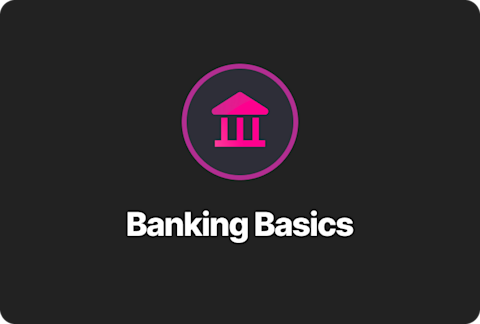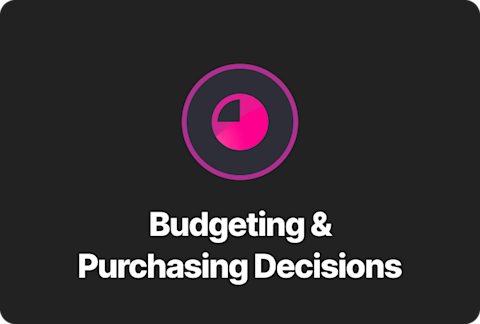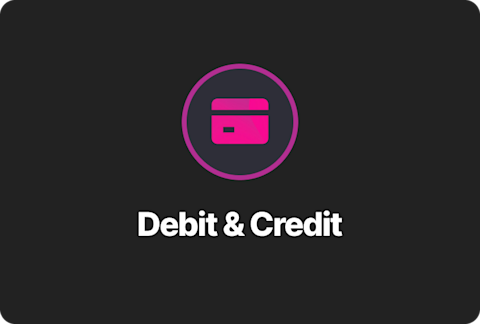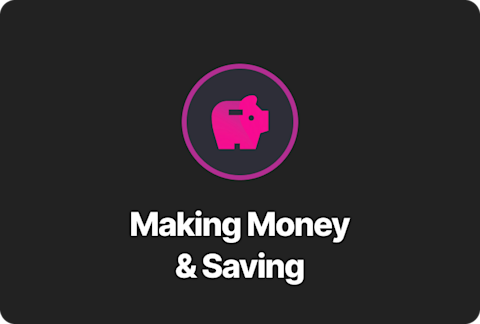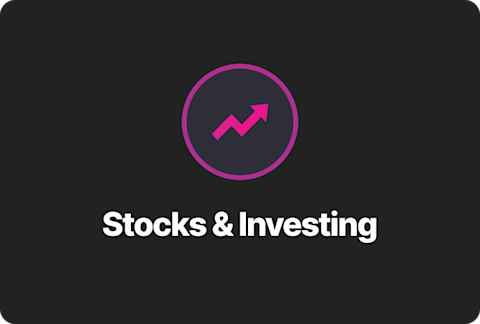Creating A Basic Personal Income and Expense Account in Excel

Personal finances are one of the most important aspects of everyone’s account. However, managing personal finances is important for maintaining financial stability and achieving financial goals. One of the easiest ways to track your income and expenses is by using Microsoft Excel. Excel offers features that allow you to organize your finances instantly.
A Step-by-Step Guide to Creating a Basic Personal Income and Expense Account in Excel
We have created a step-by-step guide to create a basic personal income and expense account in Excel.
Step 1: Setting Up an Excel Sheet
Open the Excel sheet and create a new workbook.
Label the columns in the first row.
Date
Description
Category (e.g., Salary, Rent, Groceries, Entertainment, etc.)
Income
Expense
Balance
Format the columns properly:
Use "Date" format for the Date column.
Use "Currency" format for the income, Expense, and Balance columns.
Use “Drop Down” format for the “Category” column if categories are fixed.
Step 2: Entering Income and Expenses
Each time you earn money; you have to enter the details under the income column. Similarly, each time you spend money, you have to enter the details under the expense column. You need to use the formulas to calculate the running balance in the Excel sheet.
In the Balance column, you need to enter the formula: =Previous Balance + Income – Expense
Example: If your first balance is in cell F2, in F3, enter: =F2+D3-E3
The formula can be dragged down to apply to the entire column.
Step 3: Automating Data Entry with JPG to Excel Tool
Commonly, you might have receipts or handwritten records of the expenses; manually entering the data can be time-consuming. To get the process done quickly and efficiently, using an online JPG to Excel tool is a great alternative.
A prime example of a quick and efficient JPG to Excel tool is the one by Imagetotext.info. The navigation of the tool is quite simple, as you simply have to upload the JPG image on the tool, and it will convert it into Excel. To get a better understanding of the tool’s workings, we have shared a pictorial demonstration below.
Source: JPG to Excel
This is how instantly the tool creates an Excel sheet out of a JPG image without compromising the quality. This way, the chances of manual errors also get reduced while financial tracking becomes effortless.
Step 4: Visualizing Data with Excel Charts
To get a clear picture of your finances, you can use Excel’s chart feature. Below, we have shared the steps on how you can use this feature:
Select your income and expense data.
Click on Insert → Charts and choose Pie Chart or Bar Graph.
With the help of these charts, it gets easier to analyze spending habits and identify the areas to save money.
Final Thoughts
The creation of a personal income and expense sheet is a great way of taking charge of your expenses. With the help of a JPG to Excel tool, you can easily automate the process of data entry to make financial management more efficient.